Opening and printing your attachments
You must have Adobe Reader to open and print your attachments. Make sure you have the latest version of Adobe Reader (8 or higher).
1. Click on the “Open attachment” button.
PC users:
Select “Open” to open the attachment now so you can print it.
or
Select “Save” if you want to save it to your computer to open and print later.
Mac users:
Select “Save” to save it to your computer.
Open Adobe Reader on your computer and find the form you just saved.
2. In Adobe Reader you’ll be asked for a password (screen shot from PC):
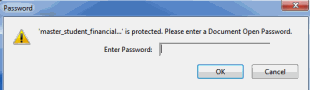
Use your attachment password page to open your documents. Don’t use your OSAP login password.
Example of a password:

It’s best to copy the password and paste it into the password box.
3. Print your attachment. Make sure you print all the pages. They must be clear and easy to read.
Need more help?
Contact: webmaster.tcu@ontario.ca
Only technical issues can be handled by the webmaster.
Include the following:
- Computer (PC/Windows or Mac)
- Browser (e.g., Google Chrome or Safari)
- Screen shots of the page and/or issue (this is extremely important)
- Describe what you are trying to do and what the problem is
- The system error number (if applicable)
- Your OSAP Access Number (OAN)
- Name of your school
- Your first and last name
- Date and time of the problem