Printing Instructions
File type and software: personalized forms are Adobe Acrobat PDF files so you need Adobe Acrobat Reader (8.0 or higher). Download this free software from the Adobe website.
To open: you need your OSAP password to open the file because the form has personal information on it that must be kept secure. When you get this dialog box use the same password as the one you used to log in to the OSAP Website:
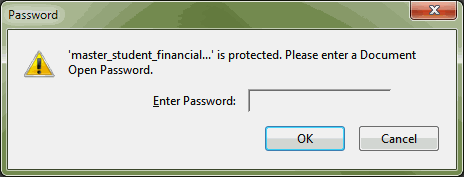
Printing quality: the form must be clear, legible and complete otherwise we cannot use it and you’ll have to start all over again.
Printing problems: try to trouble shoot by checking out the information below. If you continue to have problems, you can change your option to request that the ministry mail the forms to you. Go to Email & Correspondence Options on “My Profile”.
Trouble Shooting Printing Problems
Recommended Software
Browsers
Windows users: Microsoft Internet Explorer 6.0 or higher or Fire Fox 3.6.2 or higher.
MAC users: Safari 5.1.7 or higher
PDF reader:
Adobe Acrobat Reader 8.0 or higher. Older versions will not let you open your personalized forms.
Pop Up Blockers:
Computers and/or local area network firewalls may have a pop up box blocker in place, which means that you won’t get the box to enter your OSAP password. Change your computer setting or go to a different location (e.g., local public library or friends).
Mac Users Getting Unreadable Text
Default settings on a MAC generally open Adobe Acrobat PDF files in “Preview” mode, which does not display or print the encrypted personalized data on your forms properly. You can:
- Open the PDF document using the “Open With” option and select “Acrobat Reader”.
- Save the document using the “Save File” option and open the file directly from the Adobe Acrobat Reader program.
Still having problems?
E-mail the OSAP webmaster at Webmaster.tcu@ontario.ca and tell us:
- The date and time the error occurred
- Your full name
- Your OSAP Access Number (OAN)
- The name of the school that you are going to
- A full description of the problem (i.e., what you were trying to do) – screen shots are very helpful
- Which step of the application you were on or the status page you were looking at
- The actual question on the application you were trying to complete when the error occurred
- The system error number (if applicable)
- The browser type AND version you are using (e.g., Microsoft Internet Explorer 8.0)
- The type of computer you are using (e.g., IBM or MAC).
Only technical issues can be handled by the webmaster. Any other e-mails will not be returned.